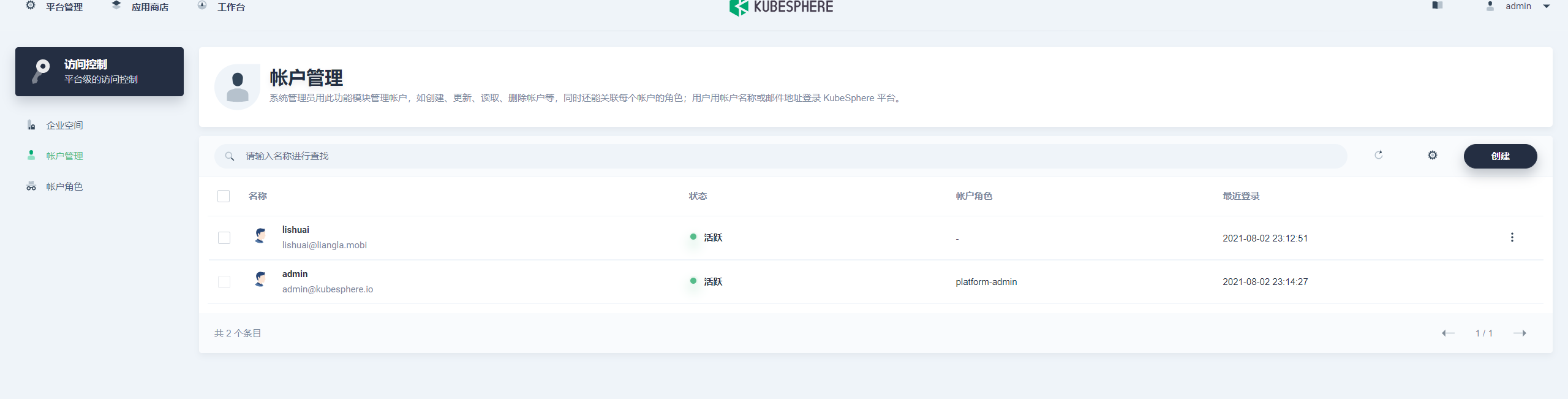KubeSphere 多租户与认证鉴权实践:使用 GitLab 账号登陆 KubeSphere
介绍
KubeSphere 多租户是实际生产使用中非常需要的一个功能,该功能满足不同用户登陆 KubeSphere 平台的需求。比如开发,运维,测试都需要登陆 KubeSphere 平台,并且需要为不同身份的用户配置不同的权限。当公司内需要访问 KubeSphere 的用户比较多时,管理员再去手动为用户创建账号就不太灵活了。KubeSphere 包含一个内置的 OAuth 服务和帐户系统,用户通过获取 OAuth 访问令牌以对 API 进行身份验证,我们可以通过接入 LDAP 或者 OIDC 来提供身份认证信息。
多租户方案
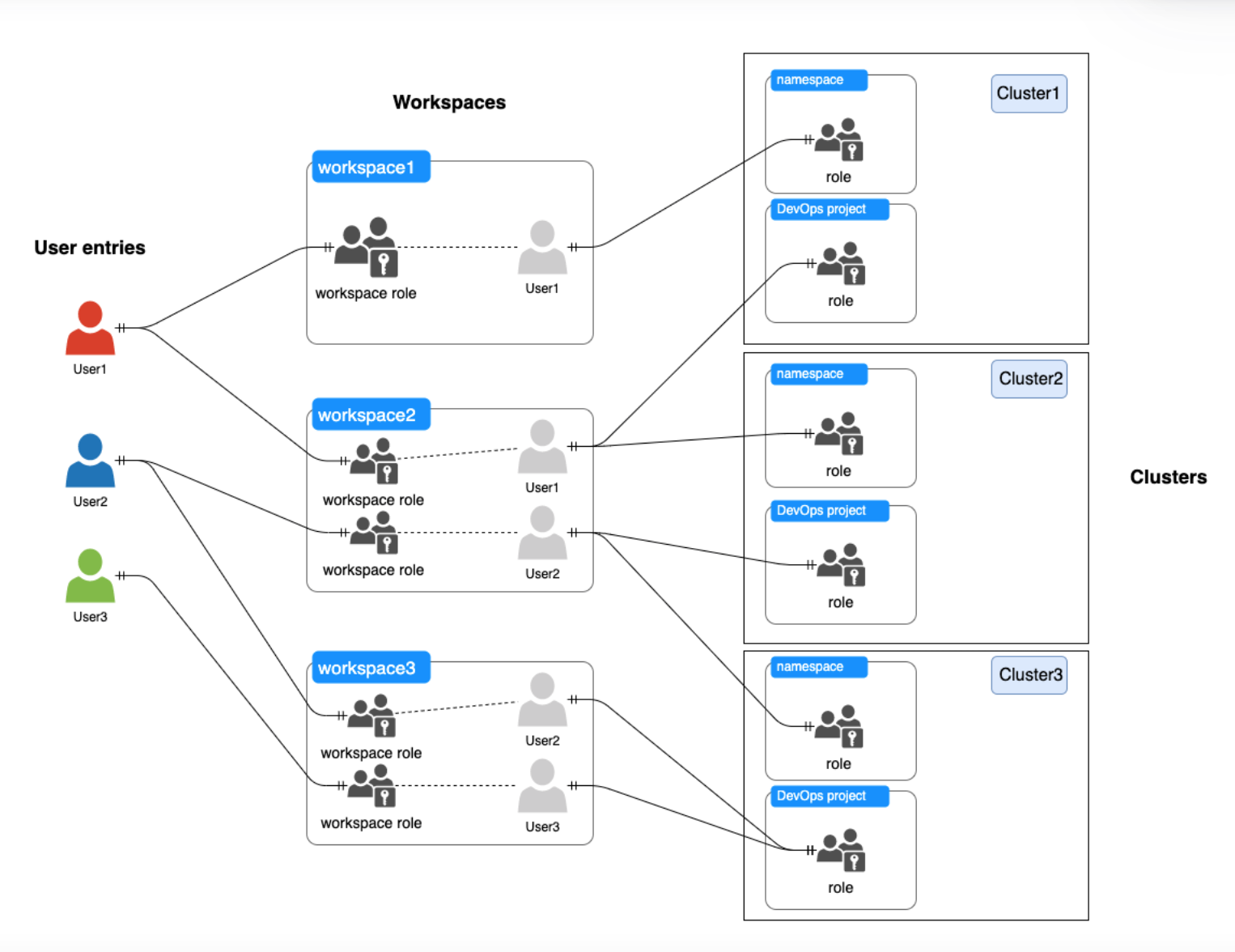
认证鉴权链路

使用
假设集群内已经最小化安装 KubeSphere。我们这里使用 OIDC 身份提供者进行认证,通过 Dex 接入到 GitLab 中,使用 GitLab 中的用户完成认证。
安装 Dex
Dex 是一种身份认证服务,它使用 OpenID Connect 来驱动其他应用程序的身份验证。Dex 通过 “connectors” 充当其他身份提供商的门户。 Dex 可以将身份验证推到 LDAP 服务器、SAML 提供商或已建立的身份提供商(如 GitHub、Gitlab、Google 和 Active Directory等)。 客户端编写身份验证逻辑以与 Dex 交互认证,然后 Dex 通过 connector 转发到后端用户认证方进行认证,并返回给客户端 Oauth2 Token。与其相似的身份认证服务还有 Keycloak,auth0 等。
首先需要在 gitlab 上创建应用,在范围里勾选这几个 read_user profile email openid,创建后需要记住页面上的应用程序 id 和密码,后面会用得到。
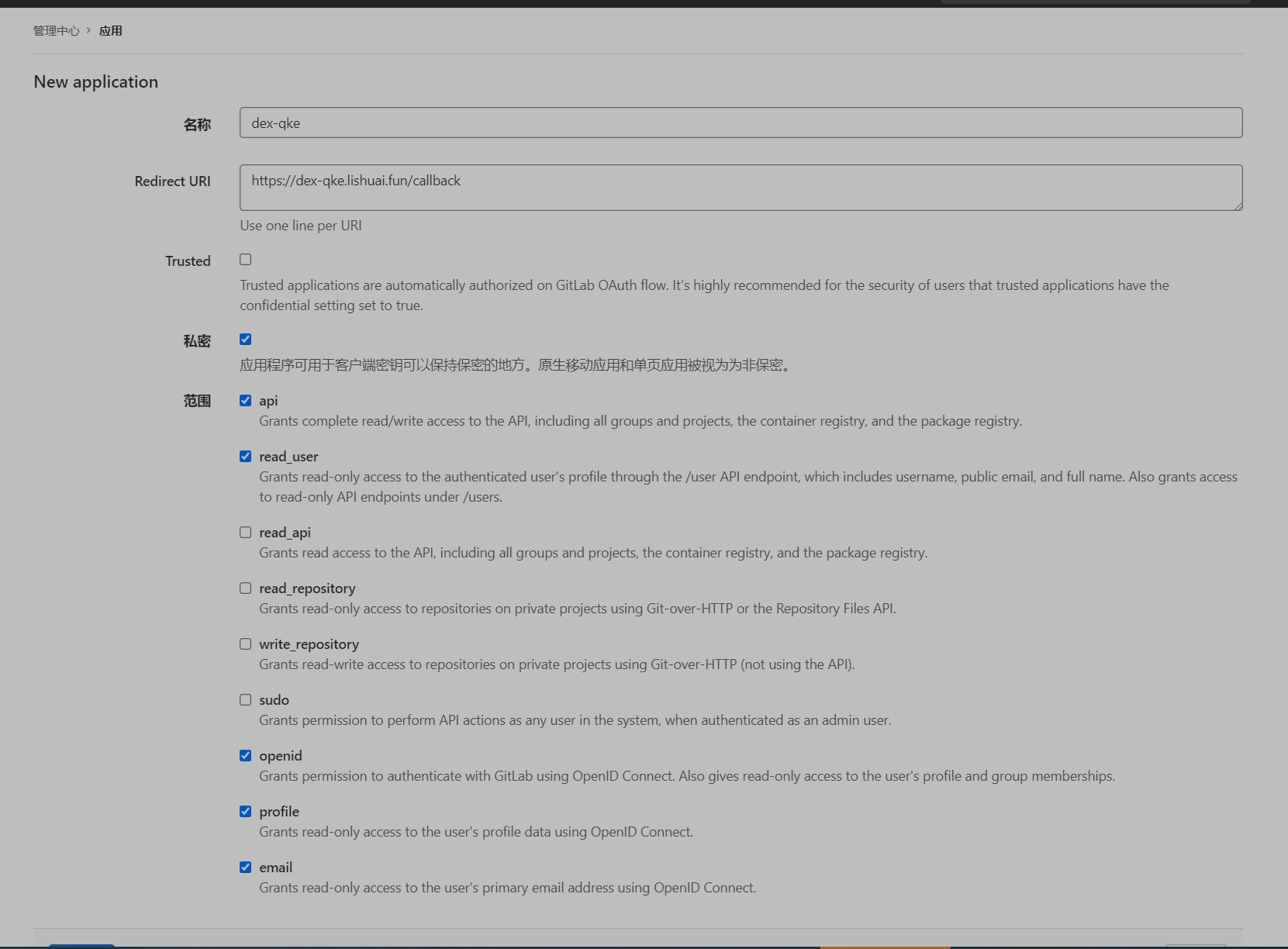
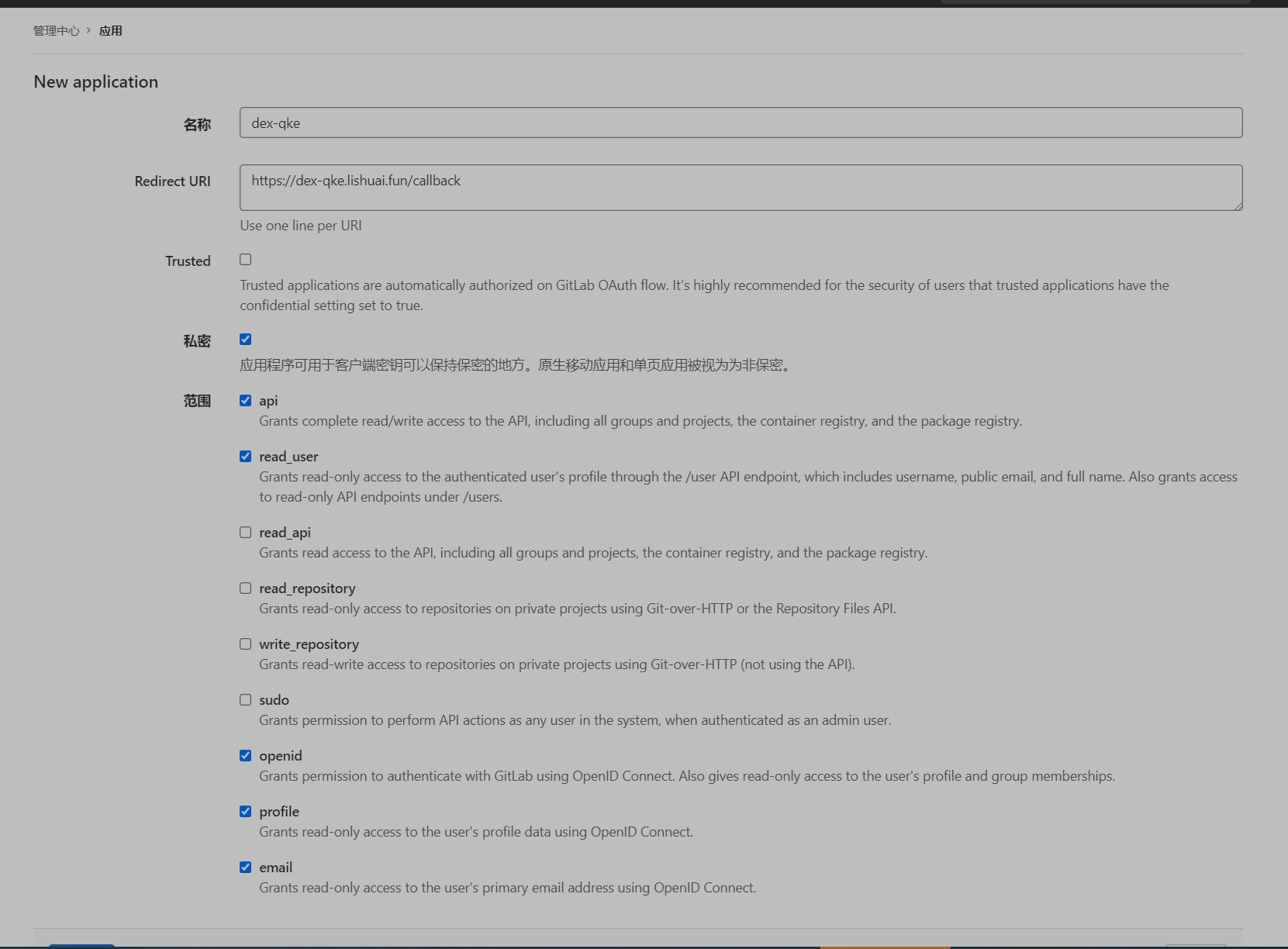
#添加dex的helm仓库
root@i-tsfhx8p6:~/qke-k8s/dex# helm repo add dex https://charts.dexidp.io
"dex" has been added to your repositories
#下载dex的chart 文件到本地
root@i-tsfhx8p6:~/qke-k8s/dex# helm pull dex/dex
root@i-tsfhx8p6:~/qke-k8s/dex# ls
dex-0.5.0.tgz
root@i-tsfhx8p6:~/qke-k8s/dex# tar xf dex-0.5.0.tgz
root@i-tsfhx8p6:~/qke-k8s/dex# ls
dex dex-0.5.0.tgz
root@i-tsfhx8p6:~/qke-k8s/dex# ls dex
Chart.yaml LICENSE README.md ci templates values.yaml
修改values.yaml文件
replicaCount: 1
image:
repository: dexidp/dex
pullPolicy: IfNotPresent
tag: "v2.29.0"
imagePullSecrets: []
nameOverride: ""
fullnameOverride: ""
hostAliases: []
https:
# -- Enable the HTTPS endpoint.
enabled: false
grpc:
# -- Enable the gRPC endpoint.
# Read more in the [documentation](https://dexidp.io/docs/api/).
enabled: false
configSecret:
# -- Enable creating a secret from the values passed to `config`.
# If set to false, name must point to an existing secret.
create: true
# -- The name of the secret to mount as configuration in the pod.
# If not set and create is true, a name is generated using the fullname template.
# Must point to secret that contains at least a `config.yaml` key.
name: ""
config:
issuer: https://dex-qke.lishuai.fun #修改为你实际的地址
storage:
type: kubernetes
config:
inCluster: true
web:
http: 0.0.0.0:5556
telemetry:
http: 0.0.0.0:5558
expiry:
signingKeys: "6h"
idTokens: "24h"
logger:
level: debug
format: json
oauth2:
responseTypes: ["code", "token", "id_token"]
skipApprovalScreen: true
connectors:
- type: gitlab
id: gitlab
name: GitLab
config:
baseURL: https://gitlab.lishuai.fun #修改为你实际的gitlab 地址
clientID: ca14d16e376b6f6634*********57378d1267e946e9d3e758e2f0 #修改为你gitlab 应用的clientid
clientSecret: 15dcb3501becd17******1b82b05874e2ef893b7a0888fdaaa37885fd9387 #修改为你gitlab 应用的clientsecert
redirectURI: https://dex-qke.lishuai.fun/callback #修改为你实际的地址,格式为(dex issuer)/callback
groups:
- k8s-auth
- k8s-auth/dashboard
- k8s-auth/dashboard/show ##gitlab项目组,只允许dashboard项目组成员访问
staticClients:
- id: dex-k8s-authenticator
name: dex-k8s-authenticator
secret: generatedLongRandomPhrase
redirectURIs:
- 'http://kubesphere.lishuai.fun/oauth/redirect/dex' #这个是kubesphere的回调地址,对于dex认证,格式为kubesphere_url/oauth/redirect/dex
volumes: []
volumeMounts: []
envFrom: []
env: {}
serviceAccount:
# -- Enable service account creation.
create: true
# -- Annotations to be added to the service account.
annotations: {}
# -- The name of the service account to use.
# If not set and create is true, a name is generated using the fullname template.
name: "dex-sa"
rbac:
create: true
podAnnotations: {}
podDisruptionBudget:
enabled: false
minAvailable:
maxUnavailable:
priorityClassName: ""
podSecurityContext: {}
# fsGroup: 2000
securityContext: {}
# capabilities:
# drop:
# - ALL
# readOnlyRootFilesystem: true
# runAsNonRoot: true
# runAsUser: 1000
service:
annotations: {}
type: ClusterIP
ports:
http:
port: 5556
nodePort:
https:
port: 5554
nodePort:
grpc:
port: 5557
nodePort:
ingress:
enabled: true
className: ""
annotations:
kubernetes.io/ingress.class: nginx
kubernetes.io/tls-acme: "true"
cert-manager.io/cluster-issuer: tls #集群内已经安装了cert-manager,通过cert-manager来进行证书签发
hosts:
- host: dex-qke.lishuai.fun
paths:
- path: /
pathType: ImplementationSpecific
tls:
- secretName: dex-tls
hosts:
- dex-qke.lishuai.fun
resources: {}
# limits:
# cpu: 100m
# memory: 128Mi
# requests:
# cpu: 100m
# memory: 128Mi
autoscaling:
enabled: false
minReplicas: 1
maxReplicas: 100
targetCPUUtilizationPercentage: 80
# targetMemoryUtilizationPercentage: 80
nodeSelector: {}
tolerations: []
affinity: {}
这里有几点需要注意:
- Gitlab 配置下的 groups 为项目组,需要根据实际情况填写,此处填写项目组的成员才会允许通过 Dex 进行身份认证
- 如果集群内没有安装 cert-manager,需要手动创建证书的 secert
执行如下命令进行安装。
root@i-tsfhx8p6:~/qke-k8s/dex# ls
dex dex-0.5.0.tgz
#在当前目录执行
kubectl create ns dex
kubectl -n dex install dex dex
root@i-tsfhx8p6:~/qke-k8s/dex# kubectl -n dex get pod
NAME READY STATUS RESTARTS AGE
dex-d8c5cdfc-577gf 1/1 Running 0 21h
配置 KubeSphere
安装好 Dex 后需要修改 cluster-configuration.yaml。
apiVersion: installer.kubesphere.io/v1alpha1
kind: ClusterConfiguration
metadata:
name: ks-installer
namespace: kubesphere-system
labels:
version: v3.1.1
spec:
persistence:
storageClass: "longhorn" # If there is no default StorageClass in your cluster, you need to specify an existing StorageClass here.
authentication:
jwtSecret: ""
authenticateRateLimiterMaxTries: 10
authenticateRateLimiterDuration: 10m0s
oauthOptions:
accessTokenMaxAge: 1h
accessTokenInactivityTimeout: 30m
identityProviders:
- name: dex
type: OIDCIdentityProvider
mappingMethod: auto
provider:
clientID: 'dex-k8s-authenticator'
clientSecret: 'gener*******ongRandomPhrase'
issuer: https://dex-qke.lishuai.fun
redirectURL: http://kubesphere.lishuai.fun/oauth/redirect/dex
scopes:
- openid
- email
......
参数释意:
authenticateRateLimiterMaxTries:authenticateLimiterDuration指定的期间内允许的最大连续登录失败次数。如果用户连续登录失败次数达到限制,则该用户将被封禁。authenticateRateLimiterDuration: 作用于authenticateRateLimiterMaxTries。loginHistoryRetentionPeriod: 用户登录记录保留期限,过期条目将被自动删除。maximumClockSkew: 控制执行对时间敏感的操作(例如验证用户令牌的过期时间)时允许的最大时钟偏移,默认值为 10 秒。multipleLogin: 允许多个用户同时从不同位置登录,默认值为true。jwtSecret: 签发用户令牌的密钥,最小长度为 32 个字符。多集群环境需要注意的事项。
oauthOptions: OAuth 设置
accessTokenMaxAge: 访问令牌有效期。对于多集群环境中的成员集群,默认值为0h,这意味着访问令牌永不过期。对于其他集群,默认值为2h。accessTokenInactivityTimeout: 令牌空闲超时时间。该值表示令牌过期后,刷新用户令牌最大的间隔时间,如果不在此时间窗口内刷新用户身份令牌,用户将需要重新登录以获得访问权。- identityProviders: 身份提供者设置
name: 身份提供者的名称。type: 身份提供者的类型。mappingMethod: 帐户映射方式. 值可以是auto或者lookup。- 默认值为
auto, 通过第三方帐户登录时会自动创建关联帐户。 - 如果值为
lookup, 你需要手动关联第三方帐户与KubeSphere帐户。 provider: Identity provider 配置,此部分中的字段根据身份提供的类型而异
provider:
- clientID: OAuth2 客户端 ID
- clientSecret: OAuth2 客户端secert
- issuer: dex的地址
- redirectURL:重定向到 ks-console 的 URL ,注意这个地址要在dex里也配置
修改完后执行 kubectl apply -f cluster-configuration.yaml 。
也可以通过以下命令修改认证配置:
kubectl -n kubesphere-system edit cc ks-installer
配置示例:
apiVersion: installer.kubesphere.io/v1alpha1
kind: ClusterConfiguration
metadata:
name: ks-installer
spec:
authentication:
jwtSecret: ********************************
authenticateRateLimiterMaxTries: 10
authenticateRateLimiterDuration: 10m
oauthOptions:
accessTokenInactivityTimeout: 30m
accessTokenMaxAge: 1h
identityProviders:
- mappingMethod: auto
name: github
type: GitHubIdentityProvider
provider:
...
当修改上述配置后,需要等待配置生效,可以通过以下命令查看相关进度及日志:
kubectl -n kubesphere-system logs -l app=ks-installer -f
重新应用后打开登录页面会发现登录页面多了通过 dex 登陆的按钮。
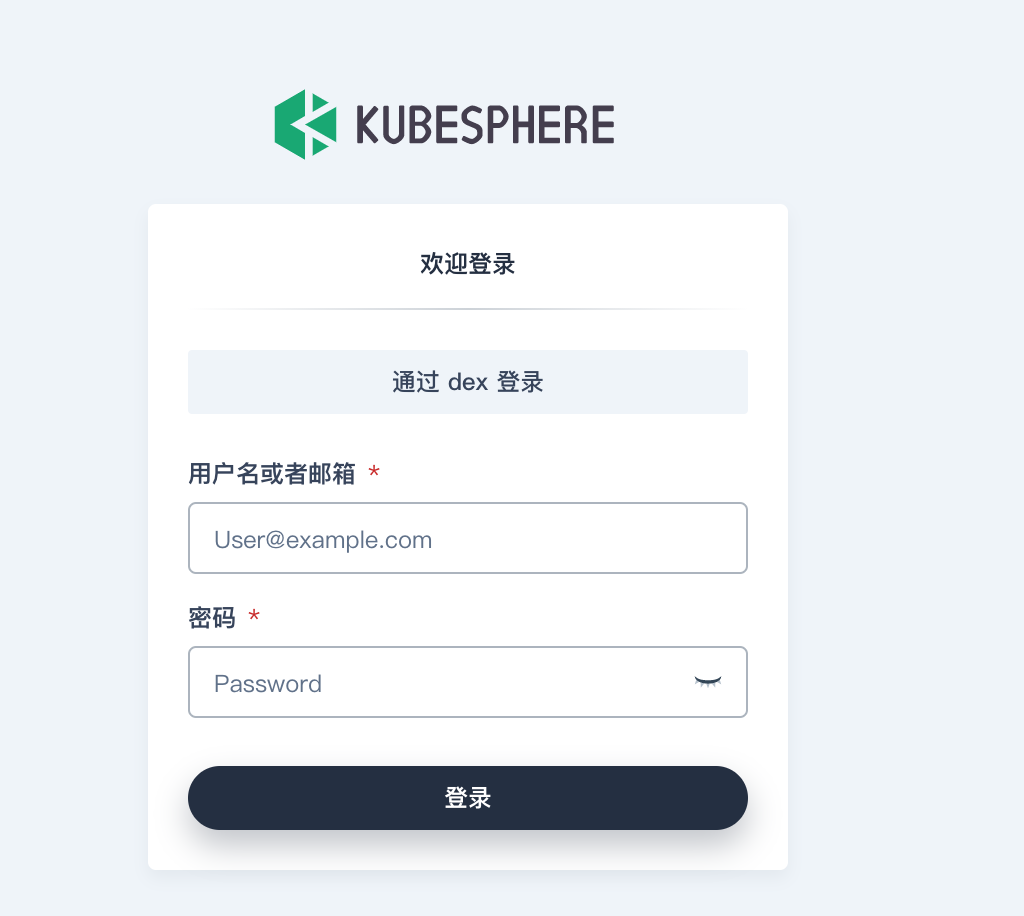
点击后会自动跳转到 Gitlab 进行认证,第一次登陆需要授权应用可以访问,这里要注意允许访问的 KubeSphere 的 Gitlab用户为 Dex 服务中定义的 Gitlab 项目组中的用户,实际中我们可以设置特定特定的项目组,将用户添加到项目组中来实现用户登陆的限制。
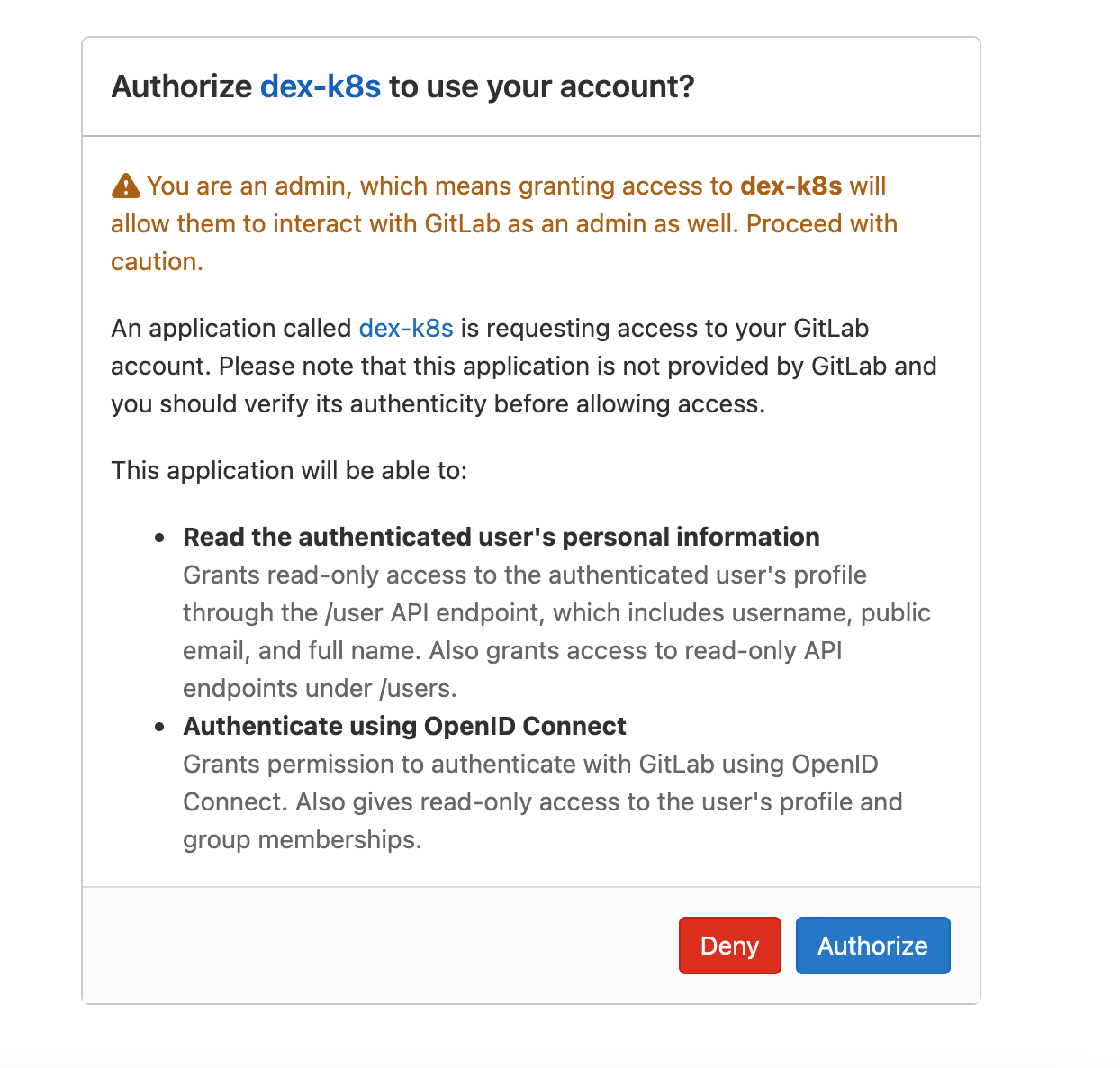
点击 authorize 允许后,KubeSphere 会让我们确认账户信息,此时需要合理修改用户名。
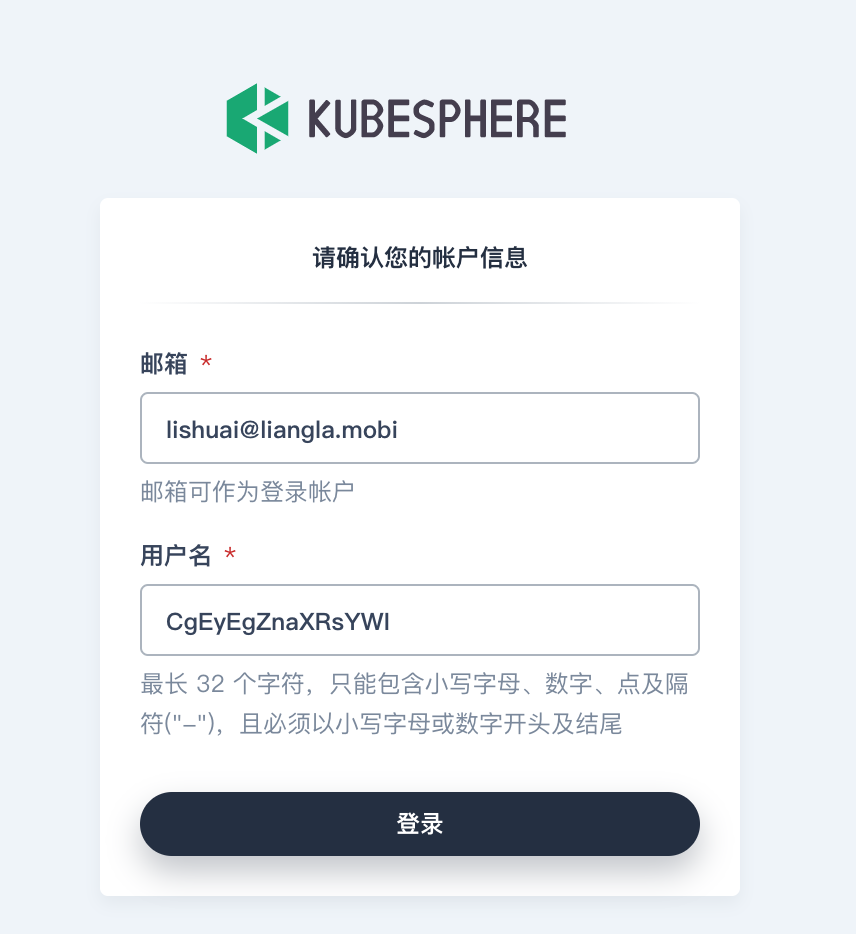
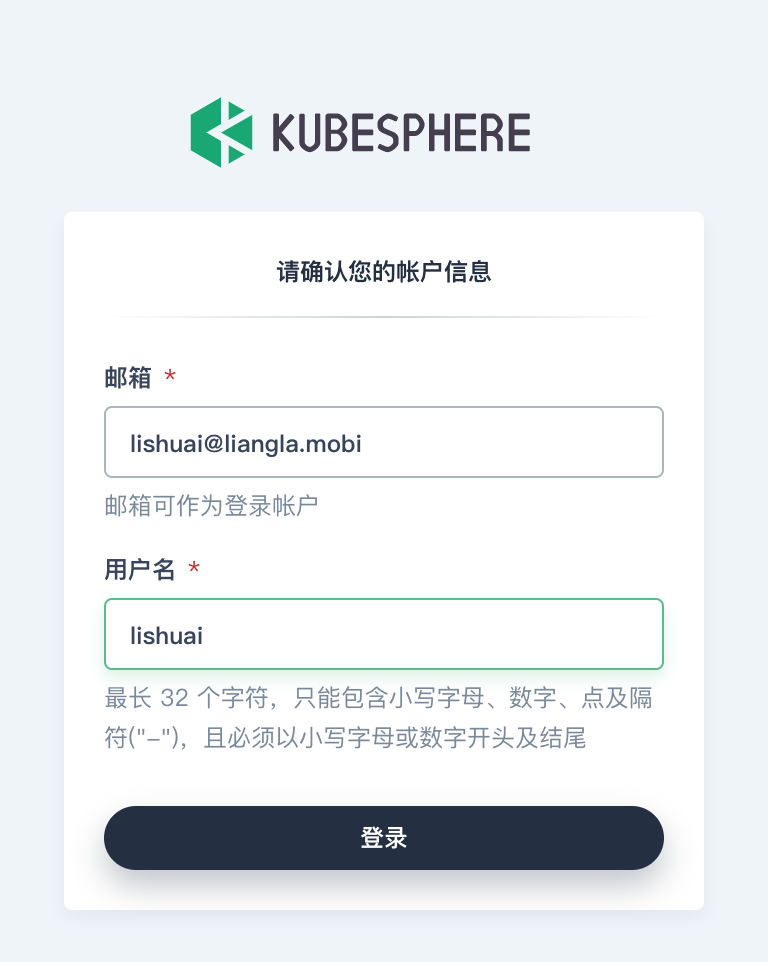
设定完成后,就可以进入 KubeSphere 了,此时该用户是没有任何访问权限的,还需要管理员对该用户进行授权才能正常进行使用,希望后期 KubeSphere 可以支持在用户登陆前可以对用户组进行授权,或者预先通过邮箱对用户进行收钱,避免用户登陆后,管理员还需要手动去创建权限。