
Add Edge Nodes
KubeSphere leverages KubeEdge, to extend native containerized application orchestration capabilities to hosts at edge. With separate cloud and edge core modules, KubeEdge provides complete edge computing solutions while the installation may be complex and difficult.
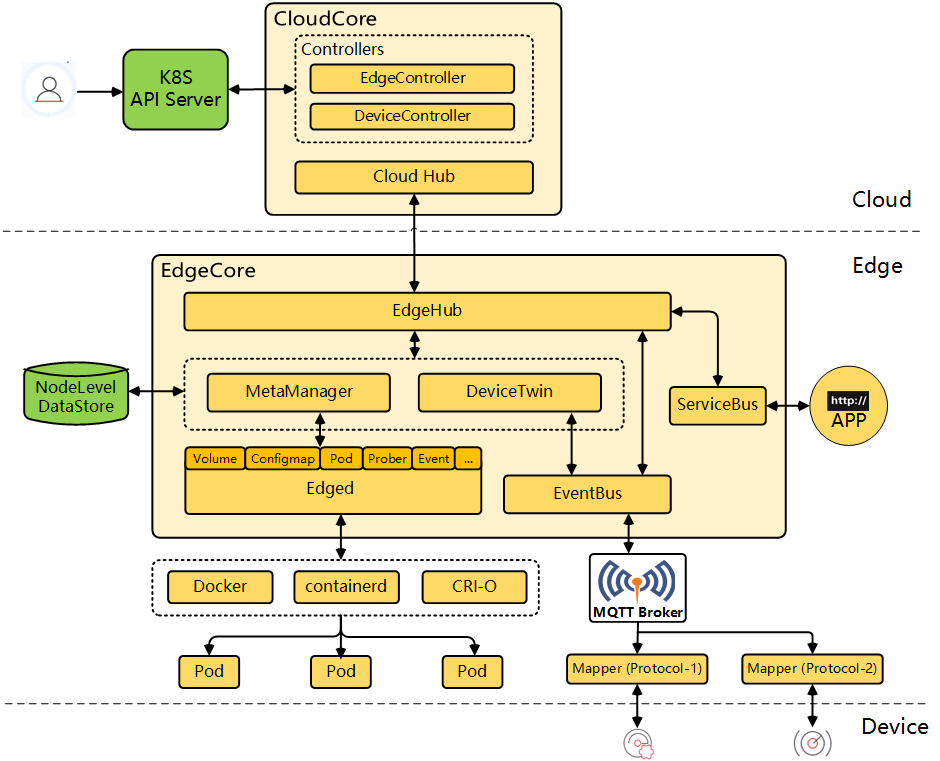
Note
After an edge node joins your cluster, the native KubeEdge cloud component requires you to manually configure iptables so that you can use commands such as kubectl logs and kubectl exec. In this connection, KubeSphere features an efficient and convenient way to add edge nodes to a Kubernetes cluster. It uses supporting components (for example, EdgeWatcher) to automatically configure iptables.
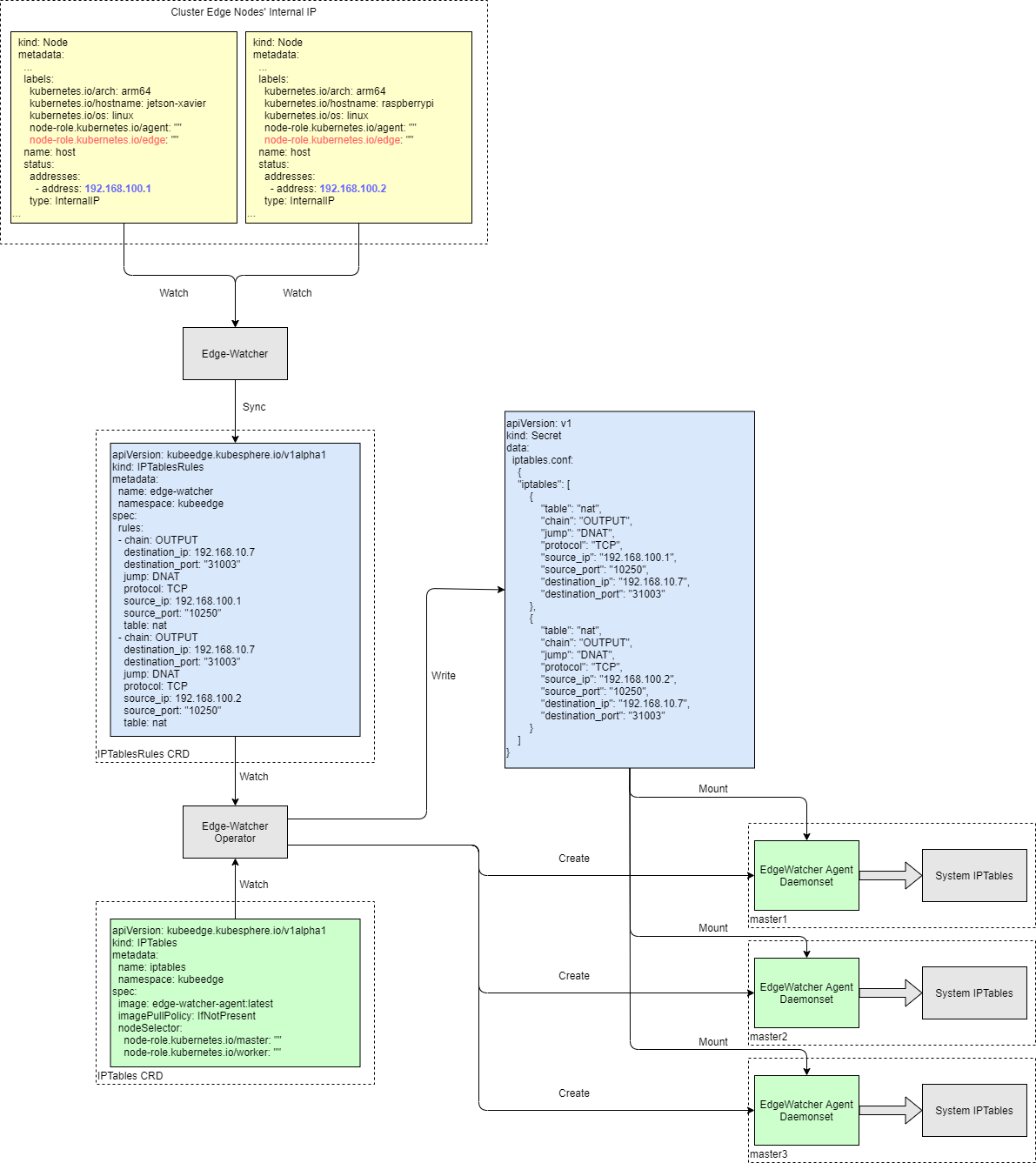
This tutorial demonstrates how to add an edge node to your cluster.
Prerequisites
- You have enabled KubeEdge.
- You have an available node to serve as an edge node. The node can run either Ubuntu (recommended) or CentOS. This tutorial uses Ubuntu 18.04 as an example.
- Edge nodes, unlike Kubernetes cluster nodes, should work in a separate network.
Configure an Edge Node
You need to install a container runtime and configure EdgeMesh on your edge node.
Install a container runtime
KubeEdge supports several container runtimes including Docker, containerd, CRI-O and Virtlet. For more information, see the KubeEdge documentation.
Note
Configure EdgeMesh
Perform the following steps to configure EdgeMesh on your edge node.
-
Edit
/etc/nsswitch.conf.vi /etc/nsswitch.conf -
Add the following content to this file:
hosts: dns files mdns4_minimal [NOTFOUND=return] -
Save the file and run the following command to enable IP forwarding:
sudo echo "net.ipv4.ip_forward = 1" >> /etc/sysctl.conf -
Verify your modification:
sudo sysctl -p | grep ip_forwardExpected result:
net.ipv4.ip_forward = 1
Create Firewall Rules and Port Forwarding Rules
To make sure edge nodes can successfully talk to your cluster, you must forward ports for outside traffic to get into your network. Specifically, map an external port to the corresponding internal IP address (control plane node) and port based on the table below. Besides, you also need to create firewall rules to allow traffic to these ports (10000 to 10004).
| Fields | External Ports | Fields | Internal Ports |
|---|---|---|---|
cloudhubPort |
10000 |
cloudhubNodePort |
30000 |
cloudhubQuicPort |
10001 |
cloudhubQuicNodePort |
30001 |
cloudhubHttpsPort |
10002 |
cloudhubHttpsNodePort |
30002 |
cloudstreamPort |
10003 |
cloudstreamNodePort |
30003 |
tunnelPort |
10004 |
tunnelNodePort |
30004 |
Add an Edge Node
-
Log in to the console as
adminand click Platform in the upper-left corner. -
Select Cluster Management and navigate to Edge Nodes under Nodes.
Note
If you have enabled multi-cluster management, you need to select a cluster first. -
Click Add. In the dialog that appears, set a node name and enter an internal IP address of your edge node. Click Validate to continue.
Note
- The internal IP address is only used for inter-node communication and you do not necessarily need to use the actual internal IP address of the edge node. As long as the IP address is successfully validated, you can use it.
- It is recommended that you check the box to add the default taint.
-
Copy the command automatically created under Edge Node Configuration Command and run it on your edge node.
Note
Make surewgetis installed on your edge node before you run the command. -
Close the dialog, refresh the page, and the edge node will appear in the list.
Note
After an edge node is added, if you cannot see CPU and memory resource usage on the Edge Nodes page, make sure Metrics Server 0.4.1 or later is installed in your cluster. -
After an edge node joins your cluster, some Pods may be scheduled to it while they remain in the
Pendingstate on the edge node. Due to the tolerations some DaemonSets (for example, Calico) have, in the current version (KubeSphere 3.2.1), you need to manually patch some Pods so that they will not be scheduled to the edge node.#!/bin/bash NodeSelectorPatchJson='{"spec":{"template":{"spec":{"nodeSelector":{"node-role.kubernetes.io/master": "","node-role.kubernetes.io/worker": ""}}}}}' NoShedulePatchJson='{"spec":{"template":{"spec":{"affinity":{"nodeAffinity":{"requiredDuringSchedulingIgnoredDuringExecution":{"nodeSelectorTerms":[{"matchExpressions":[{"key":"node-role.kubernetes.io/edge","operator":"DoesNotExist"}]}]}}}}}}}' edgenode="edgenode" if [ $1 ]; then edgenode="$1" fi namespaces=($(kubectl get pods -A -o wide |egrep -i $edgenode | awk '{print $1}' )) pods=($(kubectl get pods -A -o wide |egrep -i $edgenode | awk '{print $2}' )) length=${#namespaces[@]} for((i=0;i<$length;i++)); do ns=${namespaces[$i]} pod=${pods[$i]} resources=$(kubectl -n $ns describe pod $pod | grep "Controlled By" |awk '{print $3}') echo "Patching for ns:"${namespaces[$i]}",resources:"$resources kubectl -n $ns patch $resources --type merge --patch "$NoShedulePatchJson" sleep 1 done
Custom Configurations
To customize some configurations of an edge node, such as download URL and KubeEdge version, create a ConfigMap as below:
apiVersion: v1
data:
region: zh # Download region.
version: v1.6.1 # The version of KubeEdge to be installed. Allowed values are v1.5.0, v1.6.0, v1.6.1 (default) and v1.6.2.
kind: ConfigMap
metadata:
name: edge-watcher-config
namespace: kubeedge
Note
- You can specify
zhorenfor the fieldregion.zhis the default value and the default download link ishttps://kubeedge.pek3b.qingstor.com/bin/v1.6.1/$arch/keadm-v1.6.1-linux-$arch.tar.gz. If you setregiontoen, the download link will behttps://github.com/kubesphere/kubeedge/releases/download/v1.6.1-kubesphere/keadm-v1.6.1-linux-amd64.tar.gz. - The ConfigMap does not affect the configurations of exiting edge nodes in your cluster. It is only used to change the KubeEdge configurations to be used on a new edge node. More specifically, it decides the command automatically created by KubeSphere mentioned above which needs to be executed on the edge node.
- While you can change the KubeEdge version to be installed on an edge node, it is recommended that the cloud and edge modules have the same KubeEdge version.
Remove an Edge Node
Before you remove an edge node, delete all your workloads running on it.
-
On your edge node, run the following commands:
./keadm resetapt remove mosquittorm -rf /var/lib/kubeedge /var/lib/edged /etc/kubeedge/ca /etc/kubeedge/certsNote
If you cannot delete the tmpfs-mounted folder, restart the node or unmount the folder first. -
Run the following command to remove the edge node from your cluster:
kubectl delete node <edgenode-name> -
To uninstall KubeEdge from your cluster, run the following commands:
helm uninstall kubeedge -n kubeedgekubectl delete ns kubeedgeNote
After the uninstallation, you will not be able to add edge nodes to your cluster.
Feedback
Was this page Helpful?
Receive the latest news, articles and updates from KubeSphere













 Previous
Previous
