
Department Management
This document describes how to manage workspace departments.
A department in a workspace is a logical unit used for permission control. You can set a workspace role, multiple project roles, and multiple DevOps project roles in a department, and assign users to the department to control user permissions in batches.
Prerequisites
- You need to create a workspace and a user assigned the
workspace-adminrole in the workspace. This document uses thedemo-wsworkspace and thews-adminaccount as an example. - To set project roles or DevOps project roles in a department, you need to create at least one project or DevOps project in the workspace.
Create a Department
-
Log in to the KubeSphere web console as
ws-adminand go to thedemo-wsworkspace. -
On the left navigation bar, choose Department Management under Workspace Settings, and click Set Departments on the right.
-
In the Set Departments dialog box, set the following parameters and click OK to create a department.
Note
- If a department has already been created in the workspace, you can click Create Department to add more departments to the workspace.
- You can create multiple departments and multiple sub-departments in each department. To create a subdepartment, select a department on the left department tree and click Create Department on the right.
- Name: Name of the department.
- Alias: Alias of the department.
- Workspace Role: Role of all department members in the current workspace.
- Project Role: Role of all department members in a project. You can click Add Project to specify multiple project roles. Only one role can be specified for each project.
- DevOps Project Role: Role of all department members in a DevOps project. You can click Add DevOps Project to specify multiple DevOps project roles. Only one role can be specified for each DevOps project.
-
Click OK after the department is created, and then click Close. On the Department Management page, the created department is displayed in a department tree on the left.
Assign a User to a Department
-
On the Department Management page, select a department in the department tree on the left and click Not Assigned on the right.
-
In the user list, click
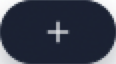 on the right of a user, and click OK for the displayed message to assign the user to the department.
on the right of a user, and click OK for the displayed message to assign the user to the department.Note
- If permissions provided by the department overlap with existing permissions of the user, new permissions are added to the user. Existing permissions of the user are not affected.
- Users assigned to a department can perform operations according to the workspace role, project roles, and DevOps project roles associated with the department without being invited to the workspace, projects, and DevOps projects.
Remove a User from a Department
- On the Department Management page, select a department in the department tree on the left and click Assigned on the right.
- In the assigned user list, click
 on the right of a user, enter the username in the displayed dialog box, and click OK to remove the user.
on the right of a user, enter the username in the displayed dialog box, and click OK to remove the user.
Delete and Edit a Department
-
On the Department Management page, click Set Departments.
-
In the Set Departments dialog box, on the left, click the upper level of the department to be edited or deleted.
-
Click
 on the right of the department to edit it.
on the right of the department to edit it.Note
For details, see Create a Department. -
Click
 on the right of the department, enter the department name in the displayed dialog box, and click OK to delete the department.
on the right of the department, enter the department name in the displayed dialog box, and click OK to delete the department.Note
- If a department contains sub-departments, the sub-departments will also be deleted.
- After a department is deleted, the associated roles will be unbound from the users.
Feedback
Was this page Helpful?
Receive the latest news, articles and updates from KubeSphere













 Previous
Previous
